File Manager
Hepsia's File Manager will let you manage your website content by means of simple point & click movements. Right-click shortcut menus allow quick access to various file management options, while user-friendly drag 'n' drop functionality will permit you to upload new files from your PC in an instant. You will also find in-built file editors and an image viewer. You will be able to compress and unarchive files effortlessly as well.
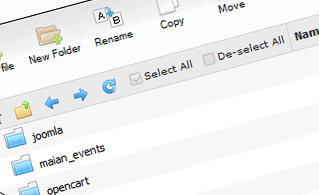
Fast File Uploads and Downloads
Working with the File Manager feels like working with your desktop PC. The built-in drag & drop functionality will permit you to easily move files between your PC and the web server. Simply select the file that you wish to upload from your desktop PC and then drag it to your browser. The same applies to downloading a file from the File Manager to your desktop. Also, you can download files and even folders to your computer by clicking the Download button.
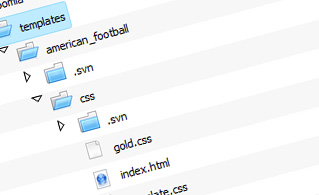
Easy File Editing Options
With the File Manager interface, you can create a new file or folder with just a single mouse click. All action buttons are handily positioned above the file/folder list and you can modify your files effortlessly. You can rename or copy a file, move a file to another folder, see the contents of a file or update its permissions, erase a file, etc.
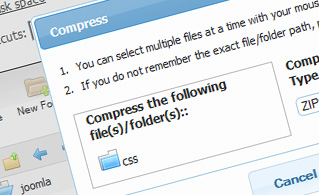
Handy Archive/Unarchive Functionality
With the File Manager GUI, you will be able to compress and extract all types of files. It does work surprisingly fast - simply select the files you wish to pack and click the Compress button. You can even select the archive type (.rar, .zip, etc.). It is just as easy to extract files from an archive to a specified directory.
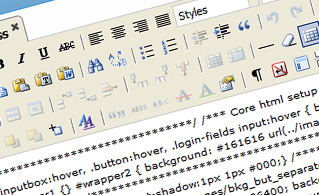
File Editors
With the File Manager GUI, you actually do not need any third-party software to update your files. There is an image viewer, which permits you to see the contents of your image files to get a clue about how the images will actually show up on your web site. Furthermore, you will find an array of in-built file editors, which will grant you complete command over your files. The plain text editor and the code editor are intended for more knowledgeable users, while the WYSIWYG editor (where you can view all HTML source code changes in real time) is also suitable for non-tech-savvy users.
More Features
Irrespective of whether you have one website or multiple web sites hosted in your shared hosting account - we have a convenient Host Shortcut feature, so you can quickly select only the web site you wish to work with. With the File Manager interface, you can also use most of the popular keyboard shortcuts - click on Delete to erase a file or a folder, or hold down the Ctrl button to select multiple files at the same time.
| SHARED HOSTING | KVM VPS | OPENVZ VPS | SEMI-DEDICATED PLANS | DEDICATED SERVERS |
| Unlimited storage | 80 GB storage | 80 GB storage | Unlimited storage | 240 GB storage |
| Unlimited bandwidth | 4 TB bandwidth | 3 TB bandwidth | Unlimited bandwidth | 10 TB bandwidth |
| 1 website hosted | Unlimited websites hosted | Unlimited websites hosted | Unlimited websites hosted | Unlimited websites hosted |
| 30-Day Free Trial | 24/7/365 support | 24/7/365 support | 30-Day Free Trial | 24/7/365 support |
| start from $5.00/mo | start from $12.00/mo | start from $12.00/mo | start from $20.00/mo | start from $103.50/mo |